หลังจากที่เรารู้จัก Radio POC และ IPPTT – Web Management บทความที่ผ่านมา ไปเรียบร้อยแล้ว ซึ่งทำงานผ่าน Internet หรือ Voice over IP หลาย ๆ ท่านคงจะอยาก จะเอาตัววิทยุ RF (เช่น วอแดง วอดำ ย่านความถี่ VHF, UHF) เข้ามาทำงานร่วมกันกับ Radio POC
วันนี้ Admin จะมาแนะนำ การทำ Radio Interface – Hotspot ด้วย SA818S
ซึ่ง ตัว Module SA818S สามารถทำงานได้ทั้ง 2 ย่านความถี่ คือ VHF (134 ~ 174MHz) และ UHF (400 ~ 480 MHz) มีกำลังส่งอยู่ที่ 0.5 W ซึ่งเป็นตัวรับส่งวิทยุขนาดเล็ก

Board PCB Interface Radio SA818S
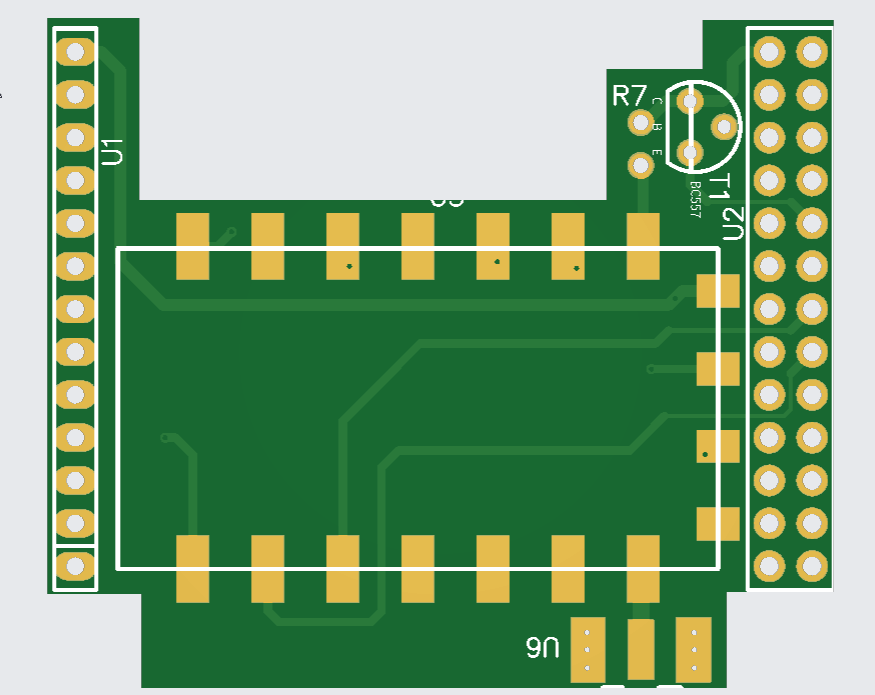
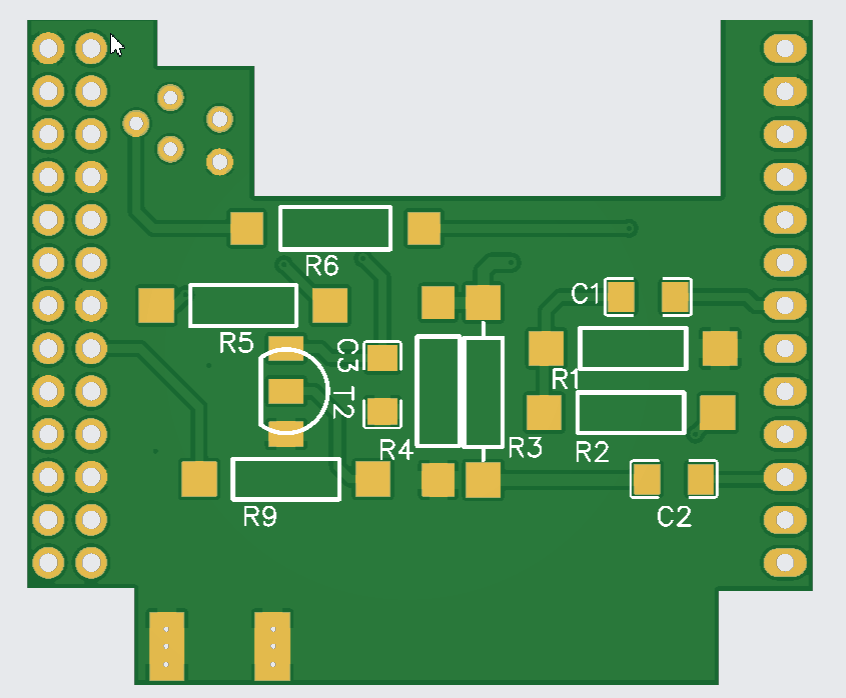
อุปกรณ์ที่จะใช้บัดกรี บนบอร์ด PCB
| Designator | Name | Quantity |
| – | SA818S | 1 |
| R1 | Resistor 1K | 1 |
| R2 | Resistor 10K | 1 |
| R3 | Resistor 2k2 | 1 |
| R4 | Resistor 1K | 1 |
| R5 | Resistor 10K | 1 |
| R6 | Resistor 47K | 1 |
| R7 | Resistor 68K | 1 |
| R9 | Resistor 1K | 1 |
| C1 | Capacitor 470nF | 1 |
| C2 | Capacitor 470nF | 1 |
| C3 | Capacitor 1nF | 1 |
| T1 | Transistor BC547 | 1 |
| T2 | Transistor BC547 | 1 |
| U6 | SMA connector (For antena) | 1 |
| – | Connector 13 Pin header Female | 3 |

Let’s Go! เมื่ออุปกรณ์ครบแล้วเราก็เริ่ม ประกอบวงจรกันเลยครับ



ขั้นตอนการตั้งค่า Talkkonnect บน Orange Pi Zero LTS และตั้งค่า Interface Radio SA818S
1. เข้าไปที่ SSH Orange Pi zero LTS
2. พิมพ์ git clone https://github.com/talkkonnect/talkkonnect.git
cd talkkonnect/script/
3. chmod 777 tkbuild-orangepi-32bit.sh
4. ./tkbuild-orangepi-32bit.sh
5. จากนั้นรอจน talkkonnect ติดตั้งเสร็จเรียบร้อย
6. เข้าไปที่ cd talkkonnect/sample-configs/
cp talkkonnect-version2-usb-gpio-example.xml /home/talkkonnect/gocode/src/github.com/talkkonnect/talkkonnect/ talkkonnect.xml
7. nano /etc/systemd/system/talkkonnect.service
[Unit]
Description=TalKKonnect Radio Screen
Requires=systemd-user-sessions.service network.target sound.target dbus.socket
After=multi-user.target
AllowIsolate=true
[Service]
RemainAfterExit=no
User=
Group=
Type=forking
WorkingDirectory=
ExecStartPre=
ExecStart=/usr/bin/screen -dmS tk /home/talkkonnect/bin/talkkonnect
ExecReload=/bin/kill -s HUP $MAINPID
ExecStop=/bin/kill -s SIGTERM $MAINPID
PrivateTmp=true
Restart=always
RestartSec=10
[Install]
WantedBy=multi-user.target
Alias=talkkonnect.target
8. ทำการ restart service
systemctl enable talkkonnect.service
systemctl start talkkonnect.service
systemctl status talkkonnect.service
9. ทำการ Enable Sound card
*** check sound enable
lsmod|grep snd
—–
armbian-config ==> system ==> hardware ==>
analog-codec, uart2
you should see – after a reboot
10. ตรวจสอบการทำงาน Talkkonnect ด้วยคำสั่ง
screen -r -dmS tk /home/talkkonnect/bin/talkkonnect
11. ทำการปรับแต่งการตั้งค่า sound card ใช้คำสั่ง alsamixer
เพื่อปรับลดความดังของ Line audio และ MIC1
ซึ่งการตั้งค่า MIC1 ให้เลือกที่ MIC1 และทำการกด space key ให้ขึ้นคำว่า CAPTURE ดังรูป
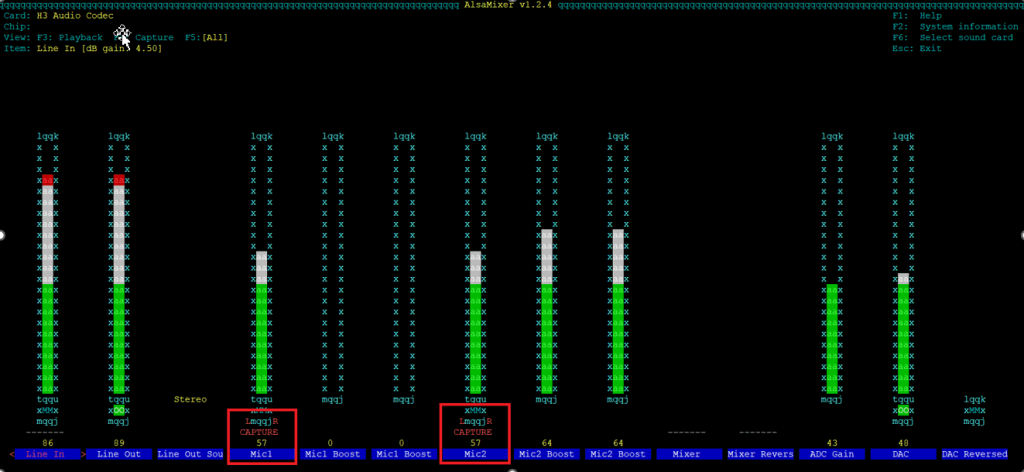
12. ทำการตั้งค่าให้ alsamixer save ค่าที่เรากำหนดไว้
ใช้คำสั่ง
sudo alsamixer
sudo alsactl –file ~/.config/asound.state store
sudo nano ~/.bashrc
alsactl –file ~/.config/asound.state restore
เสร็จแล้ว reboot
13. สำหรับ Configuration GPIO PIN เปิดใช้งานเฉพาะ pin 7 และ pin 10 ที่เหลือตั้งค่าเป็น enable=”false”
<hardware targetboard=”rpi”>
<pin direction=”output” device=”led/relay” name=”voiceactivity” pinno=”7″ type=”gpio” chipid=”0″ inverted=”false” enabled=”true”/>
<pin direction=”input” device=”pushbutton” name=”txptt” pinno=”10″ type=”gpio” chipid=”0″ enabled=”true”/>
14. สำหรับ Configuration XML ของ Radio
ให้เปิดใช้งาน ฟังก์ชั่น Radio
<radio enabled=”true”>
<connectchannelid>01</connectchannelid>
<sa818 enabled=”true”>
<serial enabled=”true”>
<port>/dev/ttyS2</port>
<baud>9600</baud>
<stopbits>1</stopbits>
<databits>8</databits>
</serial>
<channels>
<channel id=”01″ name=”ham-2ml” enabled=”true”>
<bandwidth>0</bandwidth>
<rxfreq>151.0500</rxfreq>
<txfreq>151.0500</txfreq>
<squelch>5</squelch>
<ctcsstone>0</ctcsstone>
<dcstone>0</dcstone>
<predeemph>0</predeemph>
<highpass>0</highpass>
<lowpass>0</lowpass>
<volume>8</volume>
</channel>
</channels>
</sa818>
</radio>